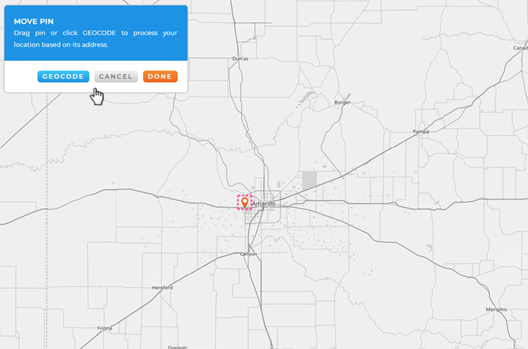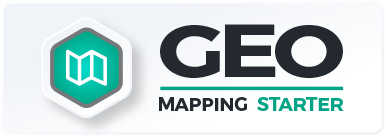How to Move Pins
Relocate pins on your map in a matter of clicks.
1. Right click on the pin you would like to move and select “move pin”
Right click on any location to see a drop-down with available options. Select “Move Pin” from the drop-down to edit the pin location.
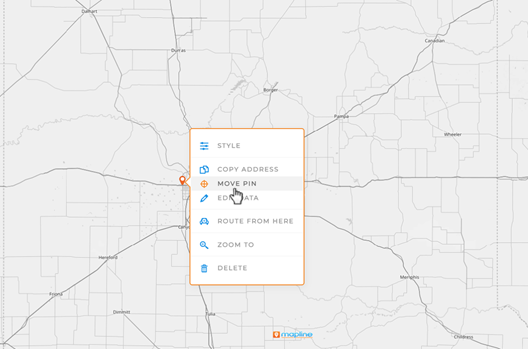
2. Drag and drop or re-geocode the pin. Then select “Done”
Once editing the pin location, you can drag and drop the pin to relocate it to the desired location. You can also select “Geocode” from the editing menu to have Mapline reprocess the location information and re-plot your pin. Once you’re finished, click “Done” to finalize your changes, or select “Cancel” to undo any changes you made.