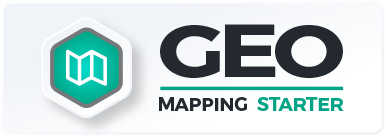Mapline’s Dynamic Filtering
July 21, 2020
Say goodbye to messy spreadsheet formulas and easily create, apply, and save filters in Mapline! Our dynamic filtering tool is here and more powerful than ever. Want to visualize your data in unique and groundbreaking ways? There are no limits in Mapline when it comes to gaining insights from your data. This article will highlight the unique features of this tool, and demonstrate just how powerful it can be when used in conjunction with your own data.
Interface
The interface of our filtering tool has been updated with a sleek, simple design to easily organize your filters using both groups and logics. This system allows for our expansive collection of text, numeric, and date filters to be accessed and applied all in one menu. Additionally, our provided drop-down and search menus makes accessing and inserting your custom data hassle-free.
In this example, I will demonstrate how Mapline’s filtering interface can help determine shipments based on store and distribution center data. I have created one group with two logics with the specification that all of the following logics must be true. The first logic is based off of my column that contains store location data, and I have specified that I only want to see locations in the New Jersey and New York metro areas. The second logic was applied to my “Shipment Requests” column, and I specified that only locations with 10 or more shipment requests would be displayed.
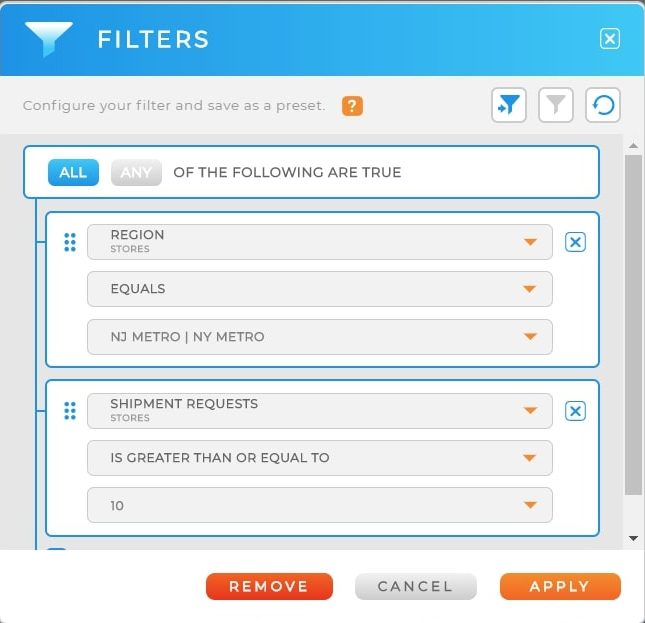
Before vs. After Filter Application
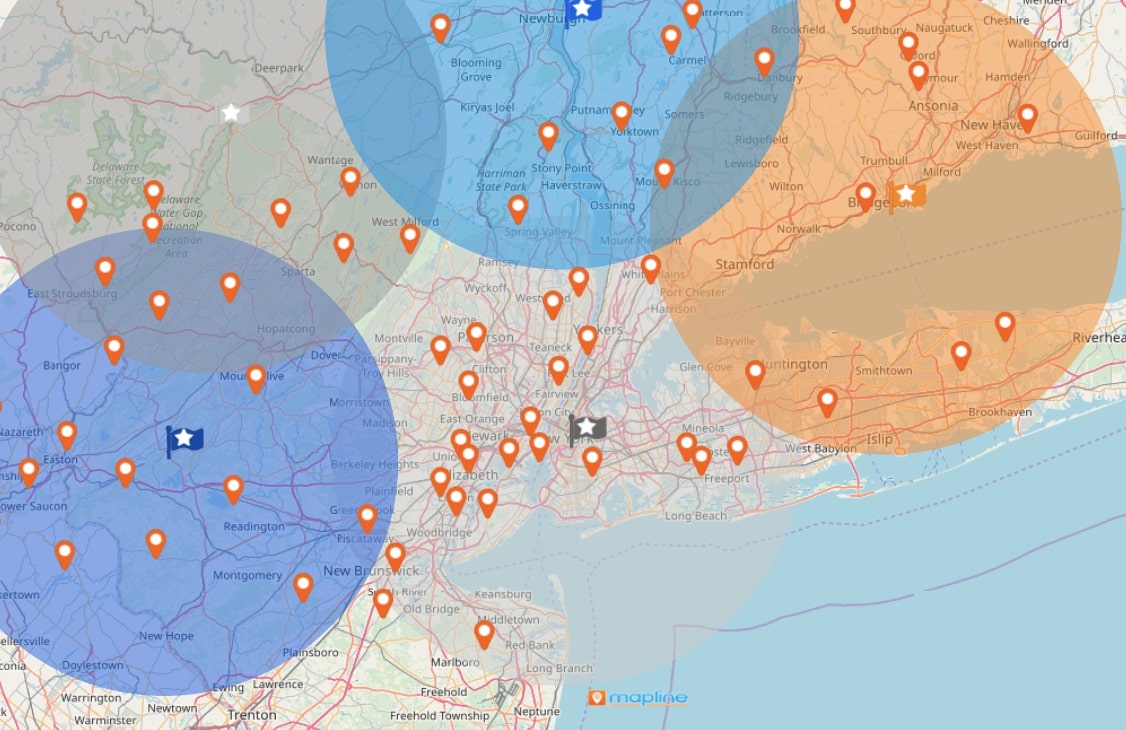
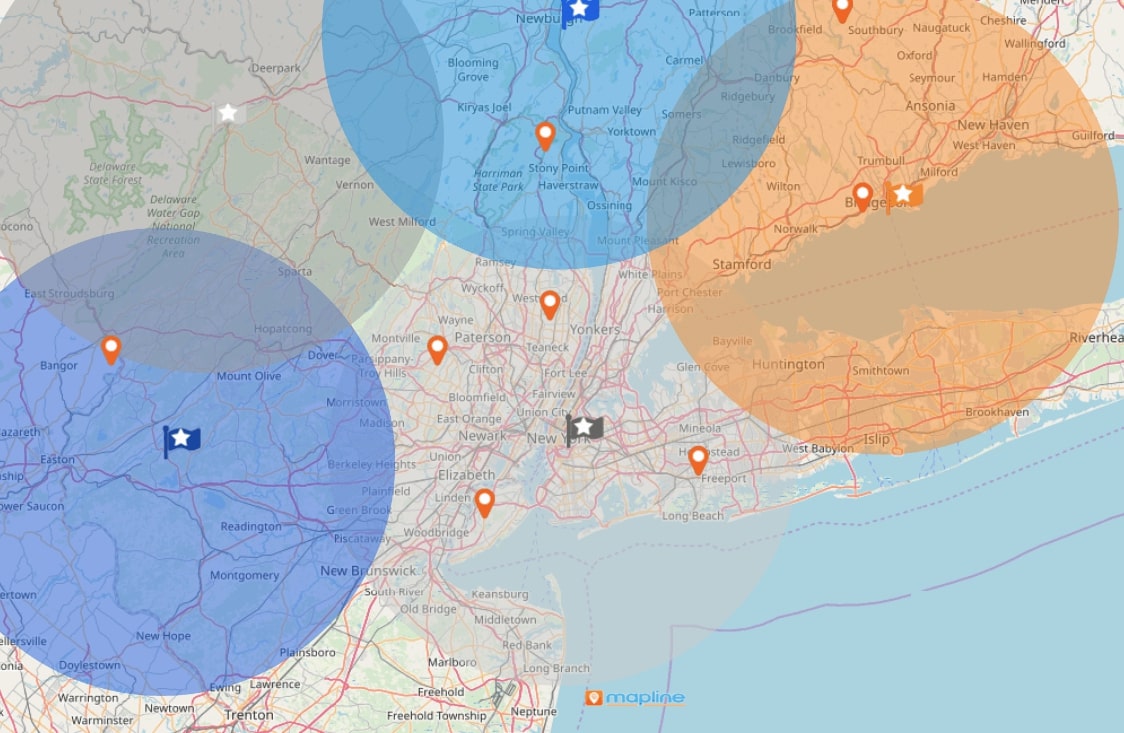
DATE FILTERS
In addition to an updated look and functionality of our filtering tool, we also expanded filtering capabilities. One of the most powerful additions is the option to filter based off of dates. For example, if you wanted to create routes from your distribution centers to your stores based on when a shipment request was made, you can easily do so using our date filter menu.
In the example shown, a filter was made to only display shipment requests made within the past 12 hours. This would allow for all team members to monitor current shipment requests and stay up-to-date with the information most important to them. Values, dates, and other column data can be used to create filters depending on the needs and desires of each individual user.
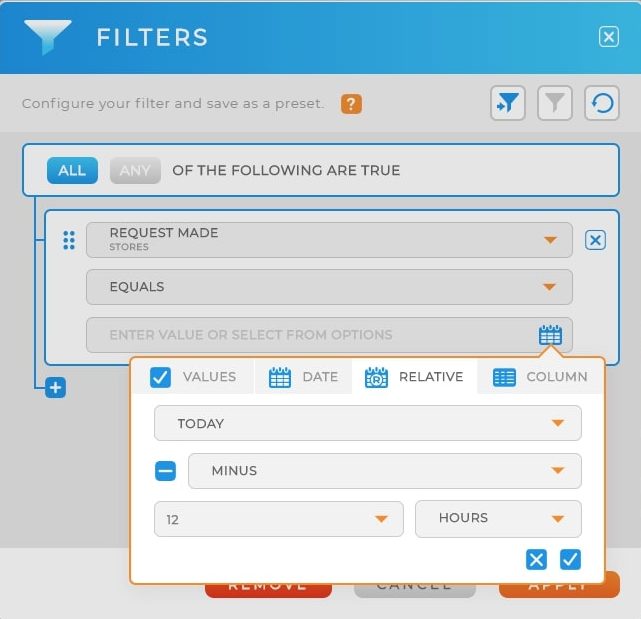
SAVE PRESETS
Need to revisit, edit, or reuse your filter? We’ve got you covered! Once you have created your filter, you can now save it as a preset. Just load your presets in to view, edit, and apply them to your new and existing maps.
Filters can also be applied within the dataset page, making exporting filtered information simple and fast.
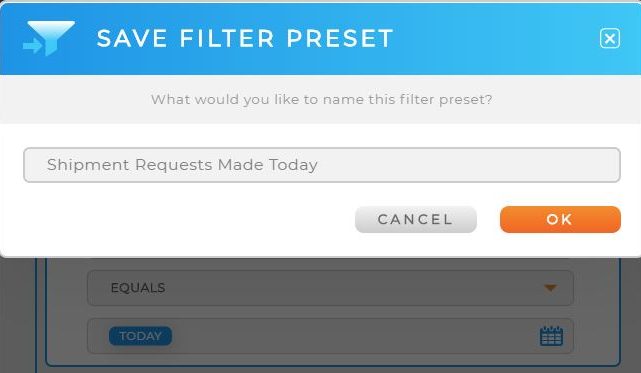
Learn More
Want to learn more about how to use this tool? Check out the tutorial below, or reach out to our customer success team!